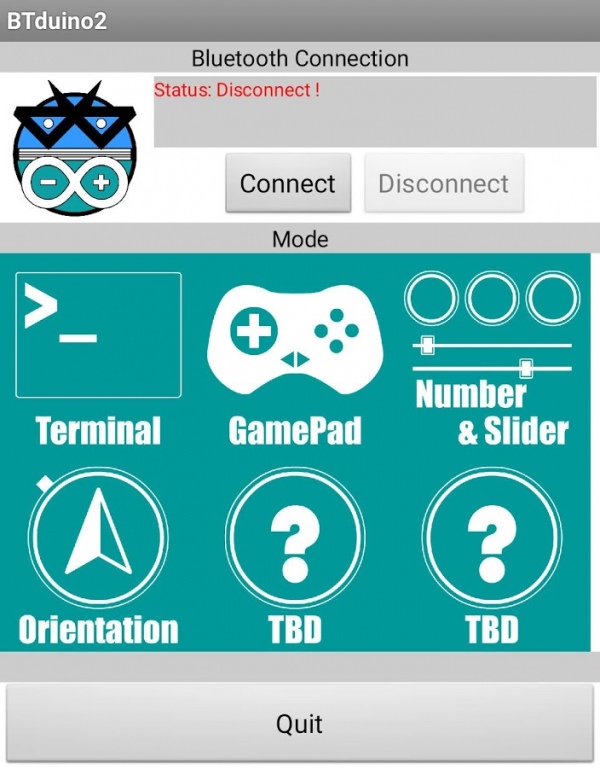BTduino - Arduino - Bluetooth 1.7
Free Version
Publisher Description
BTduino 是利用手機藍芽裝置(Bluetooth)連接 Arduino 的應用程式。此程式現提供數字按鍵模式及遊戲控制器模。往後亦會加入PWM,各種感應器及按鍵配對等功能。使用者需連接藍芽接收裝置如HC06至Arduino。藍芽HC06連接Arduino的設置如下:
1. 藍芽VCC接Arduino 5v或3.3v(視乎所購買的裝置而定)
2. 藍芽GND接Arduino GND
3. 藍芽RXD接Arduino TX(Pin10)
4. 藍芽TXD接Arduino RX(Pin11)
// Arduino RX(Pin 11) connect to Bluethooth TX, Arduino TX(Pin 10) connect to Bluethooth RX
Arduino 設定
/*
btduino2 - Terminal Mode - by David Chung
*/
#include
SoftwareSerial myBT(11, 10);
const int ledPin = 13;
String inCode = "";
boolean endCode = false;
void setup() {
Serial.begin(9600);
myBT.begin(9600);
pinMode(ledPin, OUTPUT);
inCode.reserve(50);
}
void loop() {
if (myBT.available()) {
char incomingChar = myBT.read();
if(incomingChar == ')'){
endCode = true;
} else {
inCode += incomingChar;
}
}
if (endCode){
int strEnd = inCode.indexOf(')');
String myString = inCode.substring(0, strEnd);
Serial.print("Incoming : ");
Serial.println(myString);
if(myString == "on"){
digitalWrite(ledPin, HIGH);
myBT.print("LED On");
}
if(myString == "off"){
digitalWrite(ledPin, LOW);
myBT.print("LED Off");
}
inCode = "";
endCode = false;
}
}
/*
btduino2 - GamePad Mode - by David Chung
*/
#include
SoftwareSerial myBT(11, 10);
const int ledPin = 13;
int incomingByte = 0;
void setup() {
Serial.begin(9600);
myBT.begin(9600);
pinMode(ledPin, OUTPUT);
}
void loop() {
if (myBT.available()) {
incomingByte = myBT.read();
Serial.println(char(incomingByte));
if(incomingByte == 'L'){
digitalWrite(ledPin, HIGH);
}
if(incomingByte == 'R'){
digitalWrite(ledPin, LOW);
}
}
}
/*
Slider Mode
*/
#include
SoftwareSerial myBT(11, 10);
const int ledPin = 13;
String inCode = "";
boolean endCode = false;
void setup() {
Serial.begin(9600);
myBT.begin(9600);
pinMode(ledPin, OUTPUT);
inCode.reserve(30);
}
void loop() {
if (myBT.available()) {
char incomingChar = myBT.read();
if(incomingChar == ')'){
endCode = true;
} else {
inCode += incomingChar;
}
}
if (endCode){
int comma1 = inCode.indexOf(',');
int comma2 = inCode.indexOf(',', comma1 + 1);
String Rs = inCode.substring(0, comma1);
String Gs = inCode.substring(comma1 + 1, comma2);
String Bs = inCode.substring(comma2 + 1);
Serial.print("inCode = ");
Serial.print(inCode);
Serial.print(" R = ");
Serial.print(Rs);
Serial.print(" G = ");
Serial.print(Gs);
Serial.print(" B = ");
Serial.println(Bs);
int R = Rs.toInt();
int G = Gs.toInt();
int B = Bs.toInt();
analogWrite(ledPin, R);
inCode = "";
endCode = false;
}
}
/*
btduino2 - Orientation Mode - by David Chung
*/
#include
SoftwareSerial myBT(11, 10);
const int ledPin = 13;
String inCode = "";
boolean endCode = false;
void setup() {
Serial.begin(9600);
myBT.begin(9600);
pinMode(ledPin, OUTPUT);
inCode.reserve(30);
}
void loop() {
if (myBT.available()) {
char incomingChar = myBT.read();
if(incomingChar == ')'){
endCode = true;
} else {
inCode += incomingChar;
}
}
if (endCode){
int comma1 = inCode.indexOf(',');
int comma2 = inCode.indexOf(',', comma1 + 1);
String As = inCode.substring(0, comma1);
String Ps = inCode.substring(comma1 + 1, comma2);
String Rs = inCode.substring(comma2 + 1);
Serial.print("inCode = ");
Serial.print(inCode);
Serial.print(" Azimuth = ");
Serial.print(As);
Serial.print(" Pitch = ");
Serial.print(Ps);
Serial.print(" Roll = ");
Serial.println(Rs);
int A = As.toInt();
int P = Ps.toInt();
int R = Rs.toInt();
inCode = "";
endCode = false;
}
}
About BTduino - Arduino - Bluetooth
BTduino - Arduino - Bluetooth is a free app for Android published in the System Maintenance list of apps, part of System Utilities.
The company that develops BTduino - Arduino - Bluetooth is Chung Siu Wing, David. The latest version released by its developer is 1.7. This app was rated by 1 users of our site and has an average rating of 5.0.
To install BTduino - Arduino - Bluetooth on your Android device, just click the green Continue To App button above to start the installation process. The app is listed on our website since 2015-11-30 and was downloaded 37 times. We have already checked if the download link is safe, however for your own protection we recommend that you scan the downloaded app with your antivirus. Your antivirus may detect the BTduino - Arduino - Bluetooth as malware as malware if the download link to appinventor.ai_davidcswx.BTduino2 is broken.
How to install BTduino - Arduino - Bluetooth on your Android device:
- Click on the Continue To App button on our website. This will redirect you to Google Play.
- Once the BTduino - Arduino - Bluetooth is shown in the Google Play listing of your Android device, you can start its download and installation. Tap on the Install button located below the search bar and to the right of the app icon.
- A pop-up window with the permissions required by BTduino - Arduino - Bluetooth will be shown. Click on Accept to continue the process.
- BTduino - Arduino - Bluetooth will be downloaded onto your device, displaying a progress. Once the download completes, the installation will start and you'll get a notification after the installation is finished.